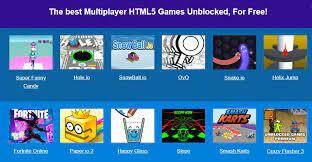Millions across the globe trust Netgear Nighthawk routers for a high-speed internet connection. Performing Netgear Nighthawk setup allows them to listen to Spotify, stream online video, play HD games, and much more. But, at times, users face the slow internet speed issue with their Nighthawk router. Their internet speed eventually slows down or even drops to zero.
If you’re also looking for a reliable solution to fix the Netgear router’s slow internet speed, then your search ends here because we will provide you with several troubleshooting hacks to resolve the issue. So, read on.
Fixed: Netgear Router Slow Internet Speed
- Change the Router’s Location
The Netgear router’s location plays an important role in deciding its performance. Chances are that you’ve placed your router under a table or inside a cabinet that has derailed it from performing smoothly. In that event, we recommend you change the location of the router.
While deciding the new location of the router, make sure that the chosen one is well-ventilated and tidy. Also, ensure that there are no metal objects, reflexive surfaces, radio-waves emitting devices, and thick concrete walls present near your Nighthawk router. Such things can dampen the internet speed of your Netgear router.
- Change the Connection Mode
Most users avoid connecting their Nighthawk router and modem using an Ethernet cable. If you’re also one of them, it is time to reconcile with the Ethernet cable. The reason being that a wired connection will enable data transfer at a much faster rate than a wireless one.
In addition, make sure that the Ethernet cable you have selected to connect your WiFi devices is damage-free and properly fastened with their ports.
- Update the Firmware
Netgear regularly introduces a new firmware version for its WiFi devices in order to improve their performance and add features. If you keep ignoring the firmware updates, then it might also lead you to the Netgear router slow internet issue. Also, the Netgear router firmware acts as a sentinel for your WiFi device by protecting it from security threats. So, if you regularly perform Netgear firmware update, then you’ll be killing two birds with one stone.
Have a look at the following instructions in order to update the firmware of your Netgear Nighthawk router:
- Turn on your Netgear router and connect it to the existing modem using an Ethernet cable.
- Now, switch on your PC and access the Netgear router login page.
- Log in to your Nighthawk router using the default admin details.
- When you reach the Netgear Genie setup wizard, click Settings > Firmware Update.
- Let your Nighthawk router check if any new version of firmware is available.
- If a new firmware is available, follow the on-screen commands and complete the Netgear router firmware update process.
- Switch the WiFi Channel
Your router might be troubling you with the slow internet speed due to an overcrowded WiFi channel too. An overcrowded channel is similar to a jammed highway on which a vehicle struggles to go ahead. Looks like the same thing has happened with your Nighthawk router.
In that scenario, access the www routerlogin net setup wizard and select the Wireless option. As soon as the Wireless Settings page comes into view, click the region option and select the wireless channel by clicking the Channel option. Once done, hit the Apply button and let the changes be effective.
- Change the MTU Size
The Maximum Transmit Unit (MTU) refers to the highest data packet transmitted by the Netgear router. By changing the MTU size, you can overcome the issue of the slow internet speed with your WiFi device.
To change the MTU size, access the Netgear Genie setup wizard. Thereafter, click Advanced > Setup > WAN Setup. Click the MTU Size option and enter a value from 64 to 1500 into the required field. Don’t forget to save the changes you’ve made to the MTU Settings.
There We Go!
These were the various solutions to fix the Netgear router’s slow internet speed issue. Let’s hope that this write-up will help you in resolving it. If not, reset your Netgear router and reconfigure it for a fresh start.