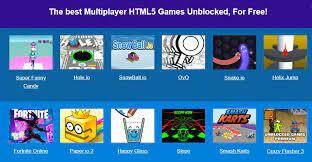The user can use his single printer driver for scanning and fax purposes. This small device allows multi-functions to make the user’s job easy. The most helpful feature of new printer devices is the wireless network connectivity. Now users can directly connect printers to the network and use them with any device. Different printer models have different connection methods. But the very common method among all devices is the WPS connection method.
Also Checkout:
- How to install the wireless network on the printer?
- 8 Best Ecommerce Platform Software to Use in 2021
- Java vs. Swift| What are the major differences
Connect the printer to a network with WPS
WPS or Wi-Fi Protected Setup allows a very simple printer connection method. But you can use this method if it has a physical WPS pin. Check the router for the WPS pin and WPA protection. If both features are available on your router then you can try connecting the printer to the network.
- Check the printer and power it on
- Press the Wi-Fi button
- Release the button when the Wi-Fi lamp starts blinking
- Check router and hit the WPS button
It will continue blinking to search the network. When the printer gets the network, the Wi-Fi lamp will become lit. If the printer is connected, check for the network. You should load the pages and then make a network configuration printout. Press and hold the printer’s cancel button until the lamp flashed around 15 times. The printer will start printing the network configuration page and now check it for confirmation. When the status is active and the SSID shows your printer name then the printer is connected successfully to the network.
Installing the printer driver
After Canon mg3600 wifi setup, check for the driver. The printer needs a driver which can convey the command. Every printer model has a different driver. Check the printer box for the driver’s CD. Copy its setup on the setup and install it. After you have installed the driver, connect the computer to the network and then search for the printer. Check the available printer devices and hit on your printer. The printer will show the available status and then you can take your printouts with it. Open the document and give it the print command. Set the printing details like print copy etc and then tap on the print button. Check the printer and it will start printing your document.
Connecting your printer to network with the standard method
When the user can’t connect his printer using the WPS method then he needs the standard connection method. For connecting the printer, you have to run the driver. Download the setup for your printer model from the web immediately. If you have the CD then copy the setup on your system. Once you get the printer driver’s setup then start configuring the printer to your network.
- Run the printer’s driver and hit on Next button
- Choose the Wireless LAN connection option and hit on next
- On your Wireless LAN connection; tap on the Access point connection
- Tap the Next button and check the printer
- The printer’s power lamp must be lit
- When the printer finds the network, it tries to get a connection
- Your network may get disabled for few seconds
- Users will see the printer’s list
- For first time connection, your printer won’t be on the list
- Click on the Not available option
- Tap on the Next button
- Your printer’s setup guide installation process will start
- Tap on Next and then select Cableless option
Now you have to press the printer’s Wi-Fi button until the lamp flashed twice. Release your button and the user will get the Region and location wizard. Select your location and choose the language and then follow the screen. After following the screen, click on the complete button. The user will get a printer wizard showing the Model name and SSID. When the shown printer details are correct then you have to tap the Execute button. Follow the screen and you will get the test print opinion. Select the Execute button your printer will immediately give a test printout. For using the printer with a phone, get its driver setup. Check the driver for your printer on the Play Store. Install it and then connect the phone to the network. Open the driver and search for your system. When the network is not available then users can go for the Wi-Fi direct printing method.